Manage Bitbucket Data Center App on Endor Labs
You can make changes to the Bitbucket Data Center App integrations or delete them. You can view the activity logs for the Bitbucket App and rescan your Bitbucket projects on demand.
-
Sign in to Endor Labs and select Manage > Integrations from the left sidebar.
-
Click Manage next to Bitbucket under Source Control Managers.
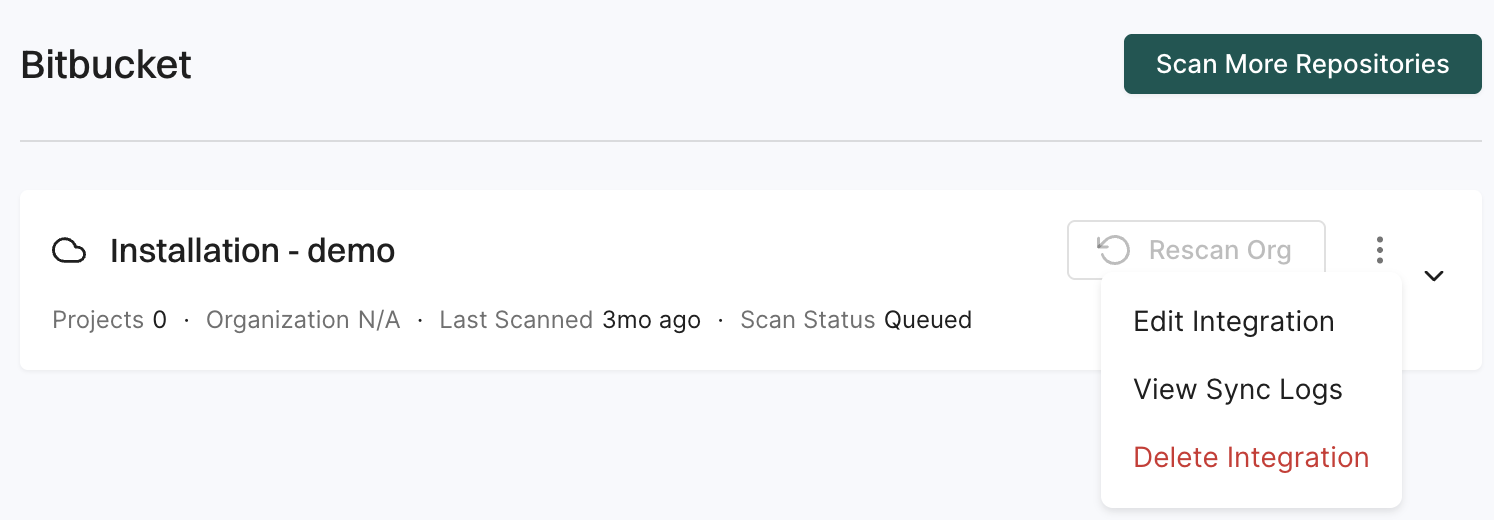
-
Click the three vertical dots next to the integration.
You can choose from the following options:
Edit Bitbucket Data Center App integration
To edit the Bitbucket App integration:
-
Click the three vertical dots next to the integration, and select Edit Integration.
-
You can update your personal access token and choose the scanners.
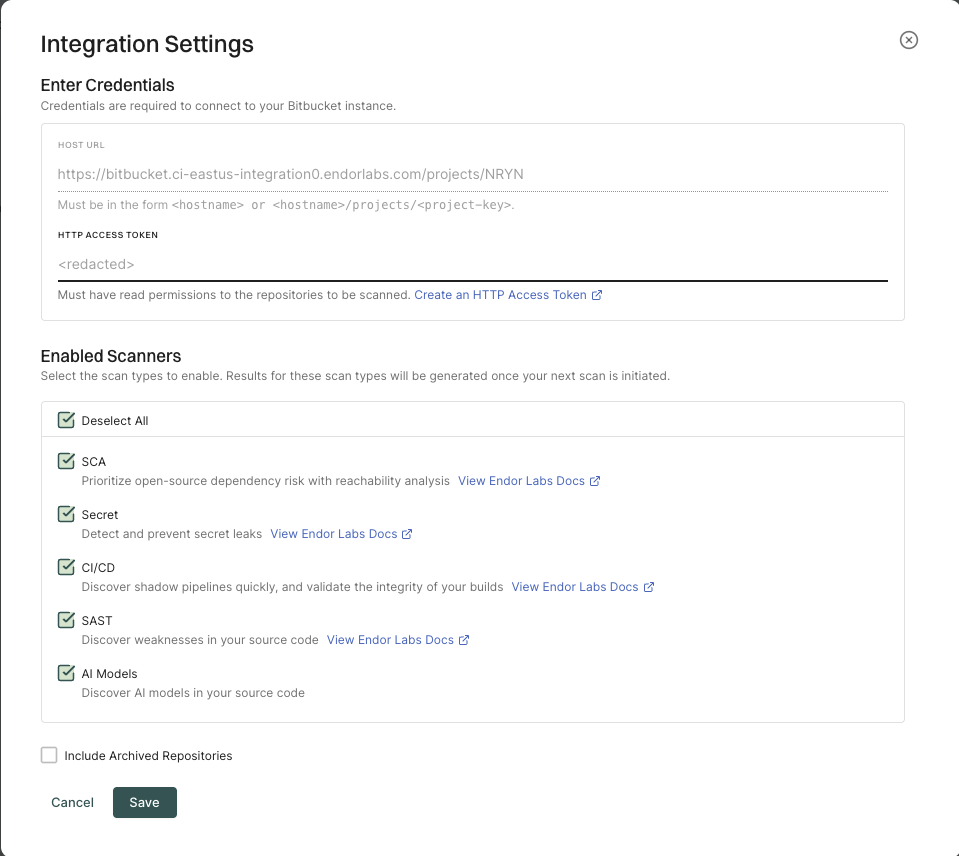
-
Click Save.
The changes are applicable from the next scanning cycle.
Delete Endor Labs Bitbucket Data Center App
To delete a Bitbucket App integration, click the three vertical dots next to the integration, and select Delete Integration.
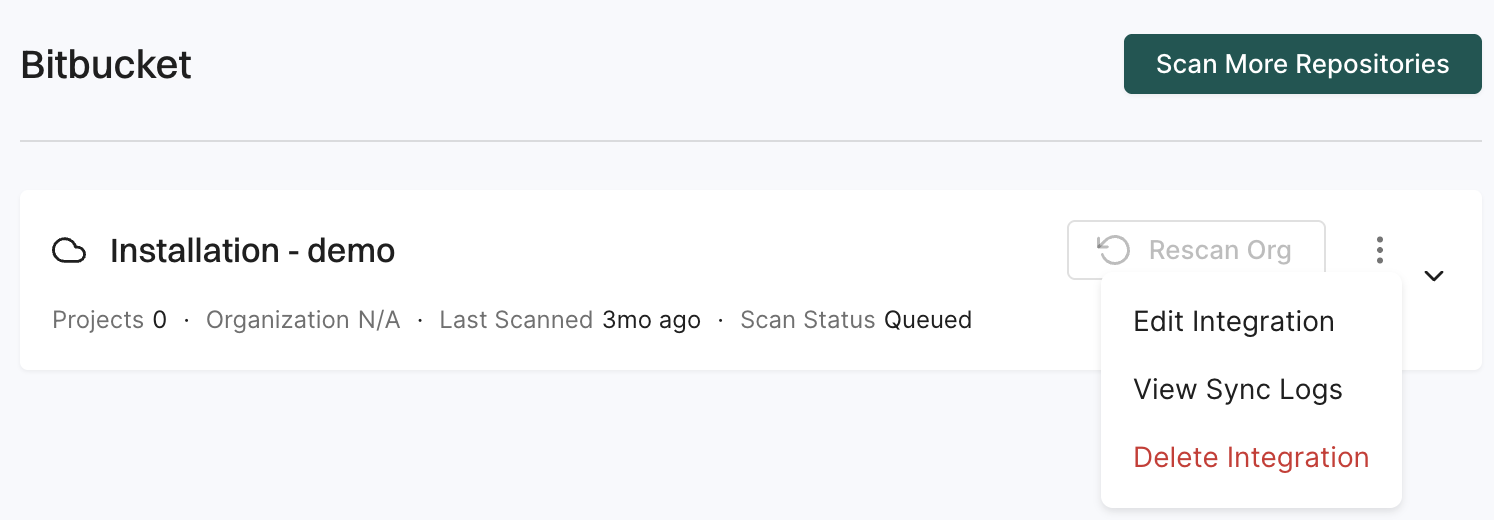
When you delete the integration, it will also delete all child namespaces, projects and references associated with the auto-generated root group namespace. It also deletes any manually created namespaces and projects under auto-generated namespace.
View sync logs
Endor Labs detects and reports installation and synchronization errors during organization sync. These include expired tokens, insufficient permissions, invalid host configurations, and certificate issues. Sync logs report those errors that you can resolve.
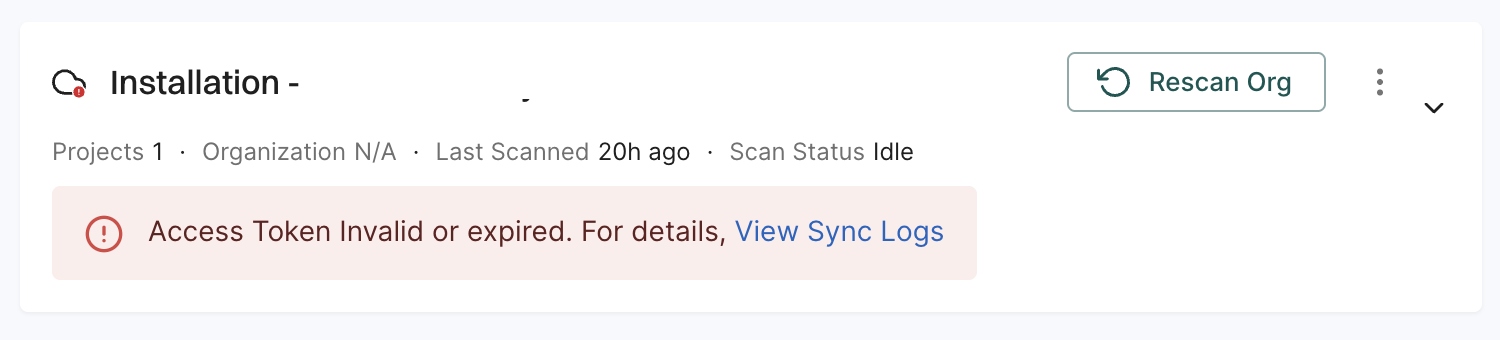
To view sync logs, click the three vertical dots next to the integration, and select View Sync Logs.
The sync logs display details of synchronization attempts, including timestamps, error types, and diagnostic messages. These logs help identify issues such as authentication failures or configuration problems.
Types of errors
The sync logs detect and display the following categories of sync failures:
- Expired or invalid Personal Access Tokens (PATs): The PAT used for authentication has expired or is no longer valid. Edit the integration and provide a valid token.
- Insufficient PAT permissions: The PAT does not have the required scopes, such as repository read access. You must generate and provide a PAT with the correct access.
- Certificate related access issues: The certificates required to connect to the SCM are invalid, outdated, or untrusted. This error occurs in self-hosted GitLab instances that use custom SSL certificates. Update the certificate configuration or ensure the certificate chain is properly trusted to resolve the issue.
- Incorrect or invalid host URLs: The configured URL is incorrect or unreachable. Since you cannot edit the host URL, you need to delete and reinstall the integration using the correct URL.
After you resolve the issue, the error is automatically cleared during the next successful scan. You can manually re-trigger the scan using Rescan Org to verify the resolution immediately.
Manually rescan Bitbucket projects
Bitbucket App scans your repositories every 24 hours. Click Rescan Org to manually trigger a scan outside the 24-hour period.
Add more Bitbucket projects to scan
Click Scan More Repositories to go to Projects, where you can add more projects to scan through the Bitbucket App.
Feedback
Was this page helpful?
Thanks for the feedback. Write to us at support@endor.ai to tell us more.
Thanks for the feedback. Write to us at support@endor.ai to tell us more.