Configure system settings
Administrators can configure the following settings to customize certain interactions with Endor Labs. These interactions include:
- Configure data privacy settings
- Configure Endor patches settings
- Configure policy settings
- Configure SBOM settings
Configure data privacy settings
Use data privacy settings to manage how your scan logs are handled to improve monitoring and visibility.
To configure data privacy settings:
- Navigate to Manage > Settings from the left sidebar.
- Select SYSTEM SETTINGS > Data Privacy.
- Select Remote Logging to send scan logs to a centralized logging system for improved monitoring and debugging.
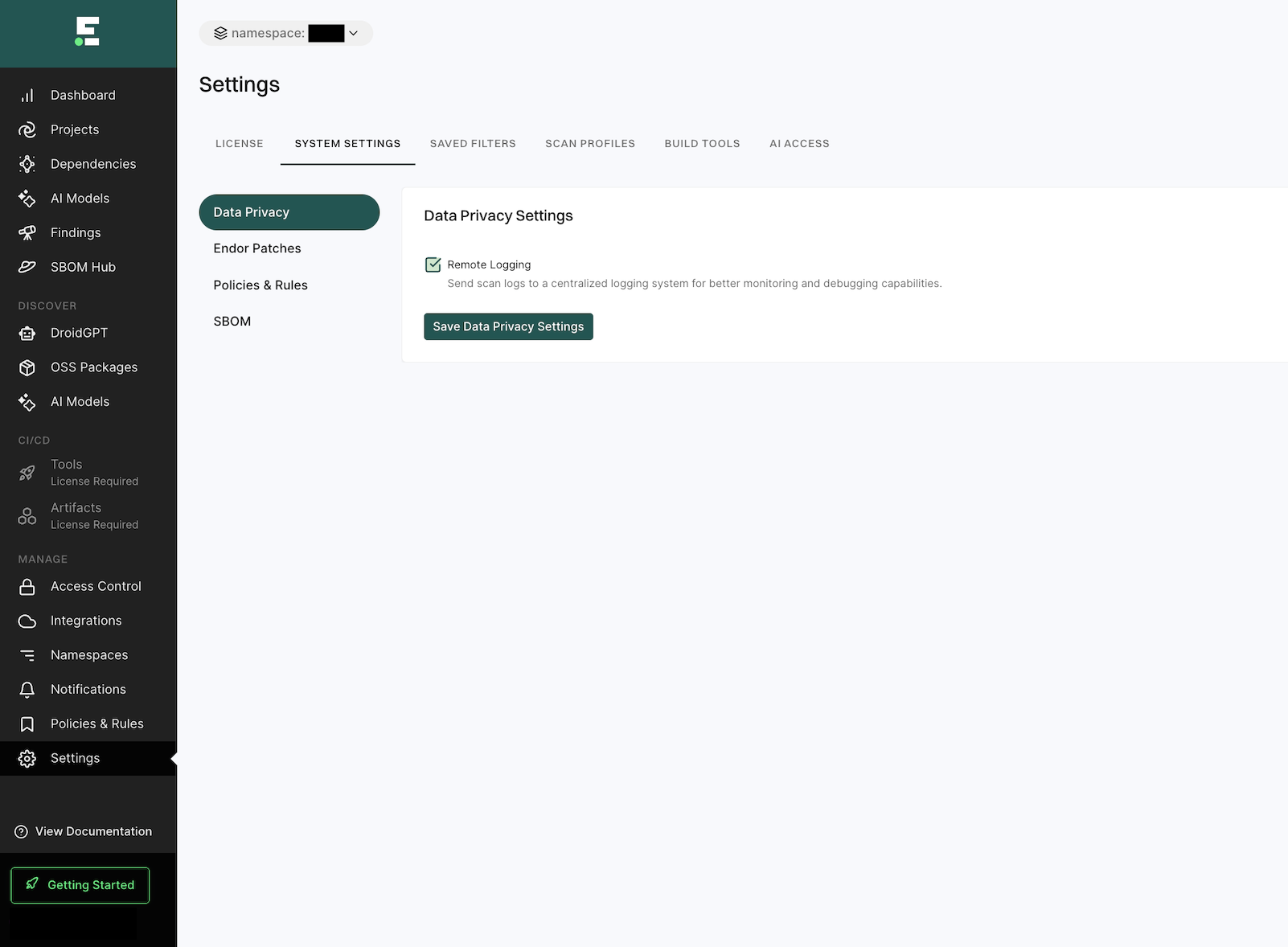
Configure Endor patches settings
Use Endor Patches settings to activate auto patching for all your projects in your tenant with the supported ecosystems.
To configure Endor patches settings:
- Navigate to Manage > Settings from the left sidebar.
- Select SYSTEM SETTINGS > Endor Patches.
- Select Auto Patch Vulnerable Dependencies to apply vulnerability fixes to your applications without changing your code
- Click Save Patch Settings.
Note
Changes to auto patching settings may take up to ten minutes to take effect.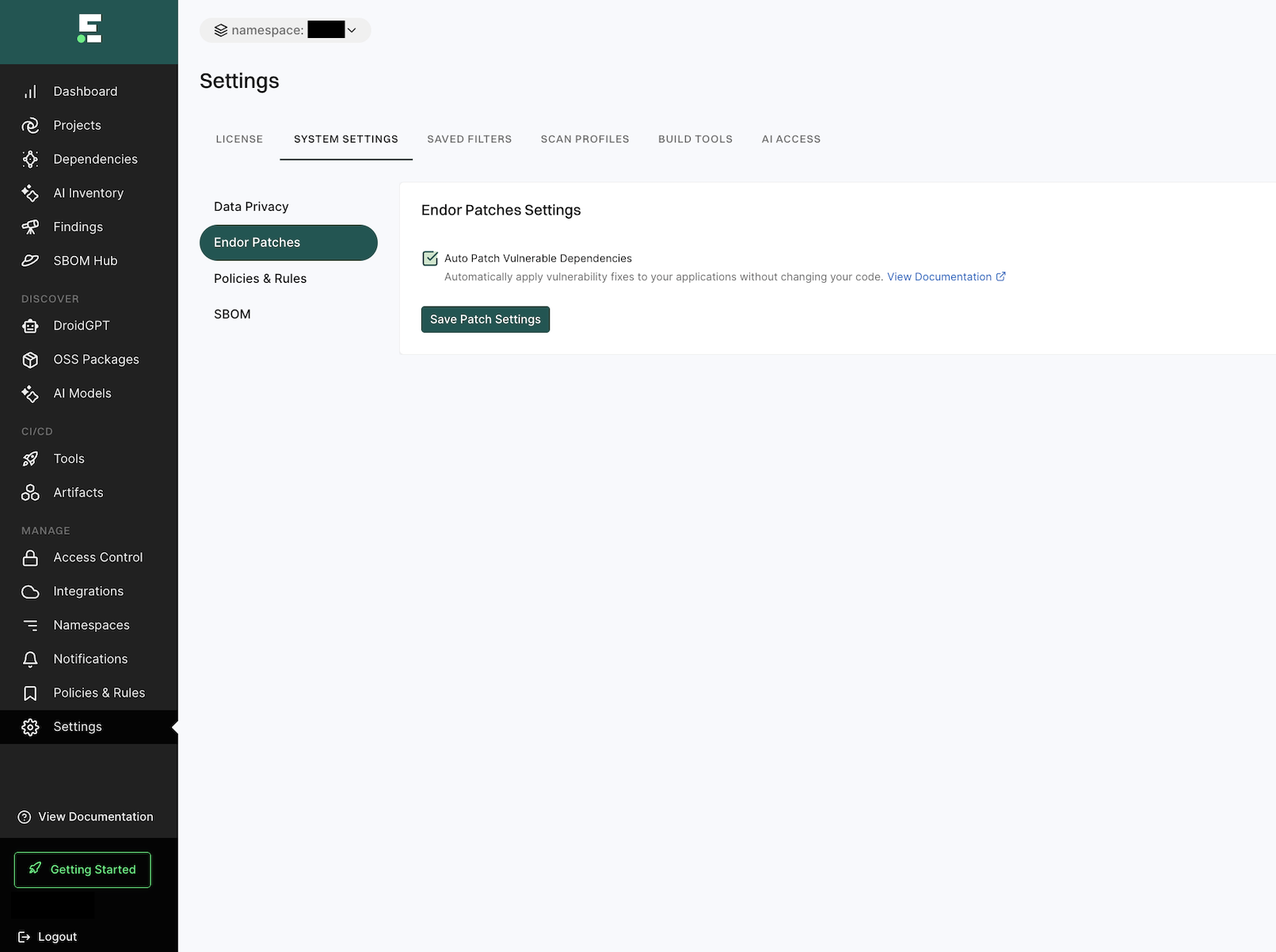
Configure policy settings
Endor Labs comes with several out-of-the-box policies that help you ensure the security posture of your code repositories, detect secret leaks, discern license risks, and make your code compliant with the CIS benchmark. Endor Labs regularly updates its existing policies and also includes several new policies. Configure policy settings to ensure that you benefit from these regular updates.
To configure policy settings:
-
Navigate to Manage > Settings from the left sidebar.
-
Select SYSTEM SETTINGS > Policies & Rules.
-
Select Enable Policies for New Features to ensure that new policies released by Endor Labs are automatically enabled for your projects.
This ensures that the policies are automatically applied and you can view the generated findings.
-
Select Upgrade Policies to Latest Version to ensure that any updates released by Endor Labs to the existing policies are automatically applied for your projects.
-
Click Save Policy Settings.
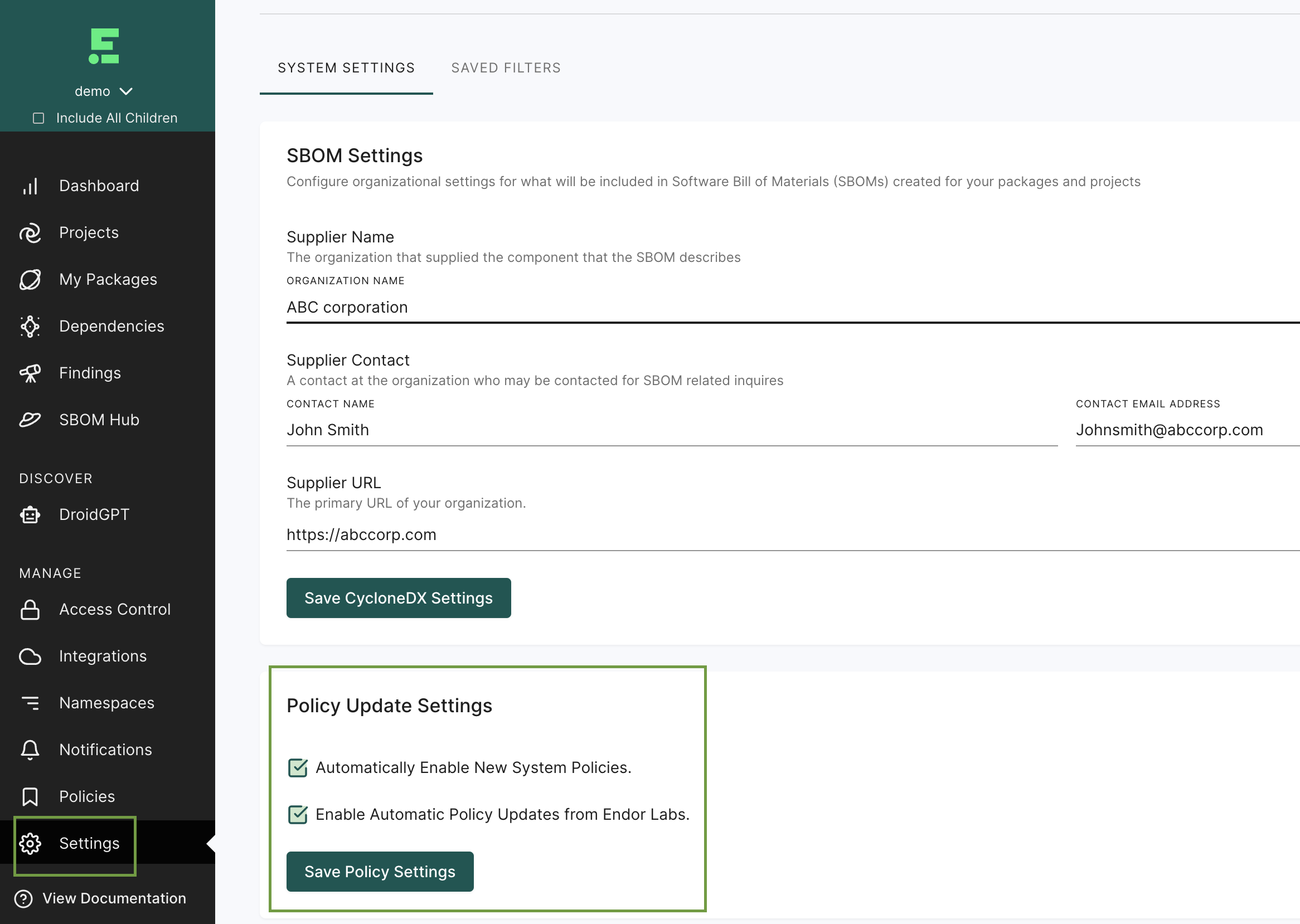
Configure SBOM settings
You can configure organizational settings that will be included in every one of your organization’s SBOMs. These settings allow you to meet NTIA requirements for minimum SBOM data fields which require supplier contact information for your organization.
To define your organization’s SBOM settings:
- Navigate to Manage > Settings from the left sidebar.
- Select SYSTEM SETTINGS > SBOM.
- Enter the following organizational SBOM settings as appropriate for your organization under SBOM Settings.
- Organizational Name - The organization that supplied the library or application that the SBOM describes.
- Contact Name - A contact at the organization for SBOM related inquiries.
- Contact Email Address - The organizational contact’s email address.
- Supplier URL - The website URL of the organization supplying the SBOM.
- Click Save SBOM Settings.
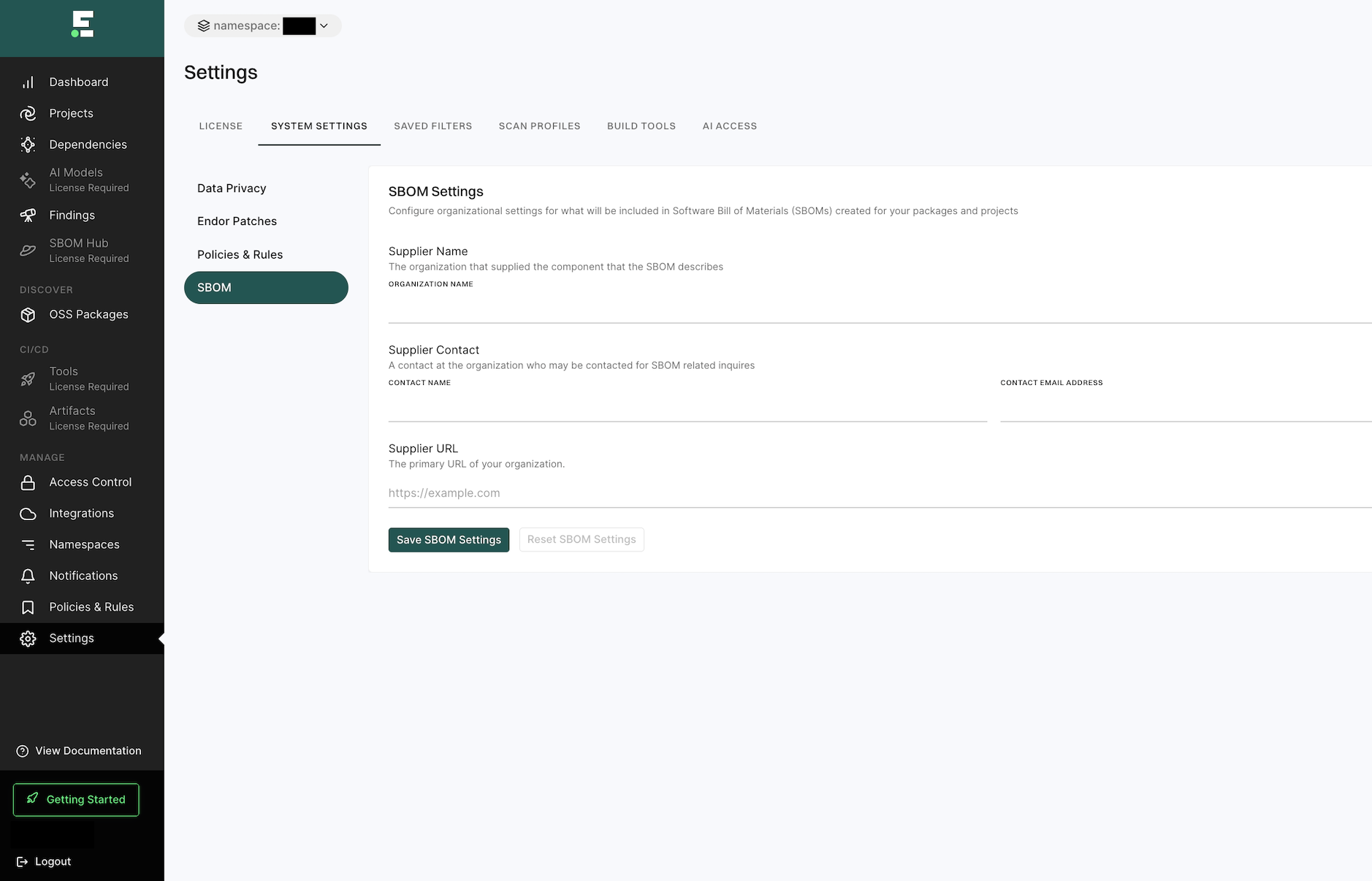
Feedback
Was this page helpful?
Thanks for the feedback. Write to us at support@endor.ai to tell us more.
Thanks for the feedback. Write to us at support@endor.ai to tell us more.